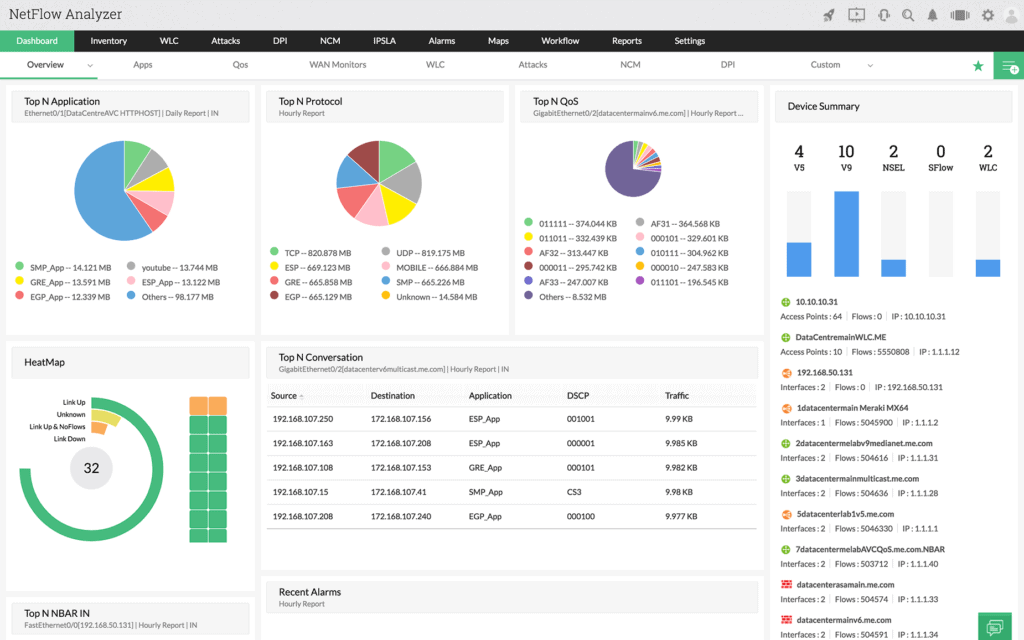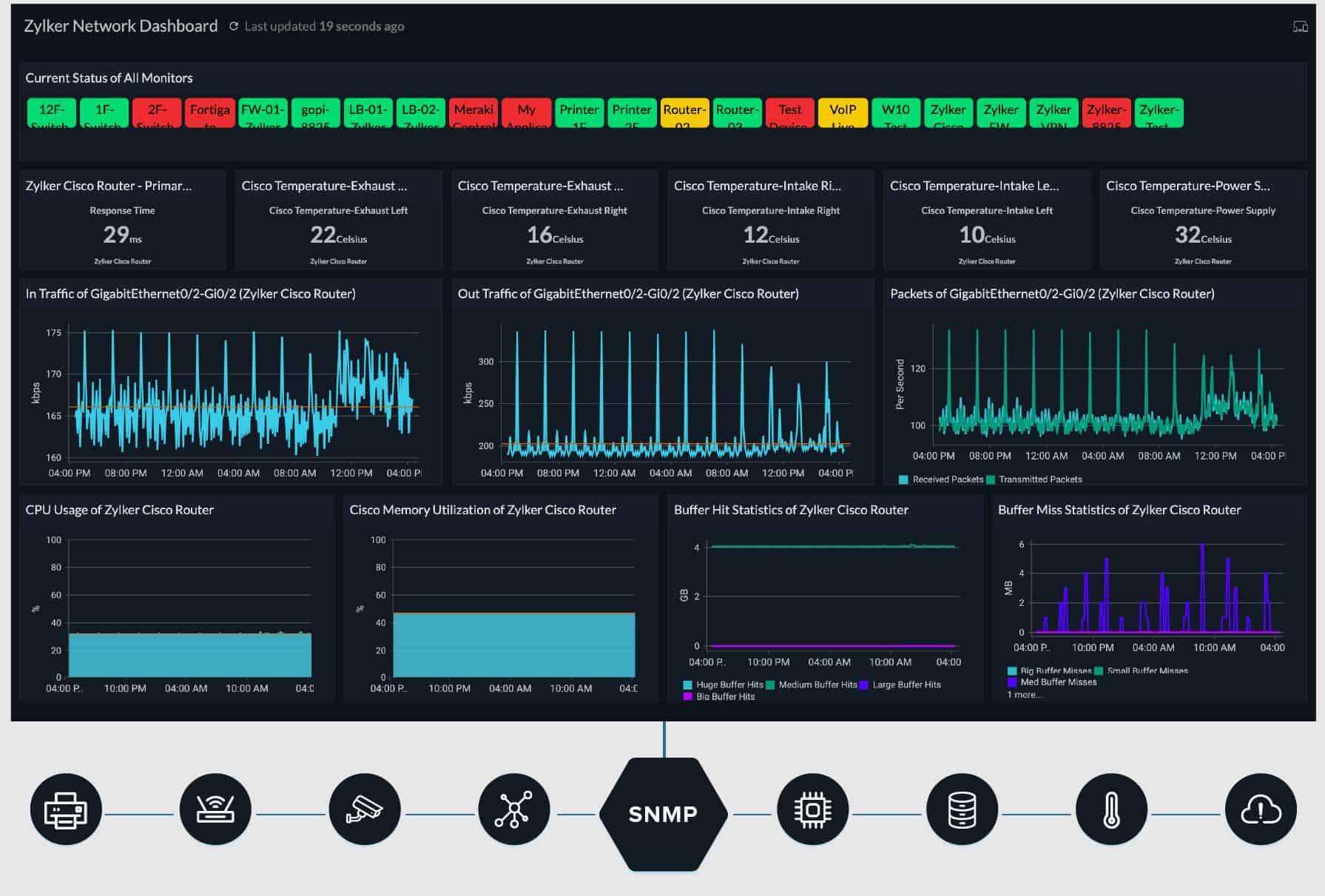We may earn a commission if you make a purchase through the links on our website.
The Best Bandwidth Monitoring Software and Tools for Network Traffic Usage

UPDATED: September 13, 2024
A Network Traffic (Bandwidth) Monitor is a tool that will assist you in keeping an eye on inbound and outbound bandwidth within your network and help you identify which hosts are using the most bandwidth.
Bandwidth Monitoring is important in every network and should be a top priority for all Network engineers and administrators in order to know exactly what is going on in your network at all times.
In many instances, utilizing tools to keep tabs on your network allows for oversight into what is going on in your LAN and potentially catching high-traffic processes, programs and more importantly, users who are abusing precious network resources.
Here is our list of the best bandwidth monitoring software:
- ManageEngine NetFlow Analyzer – EDITOR'S CHOICE A network traffic analyzer that can identify applications, sources, and destinations of traffic and spot peak traffic times. Available for Windows Server and Linux. Start a 30-day free trial.
- Site24x7 Network Monitoring – FREE TRIAL A SaaS platform component that provides SNMP device monitoring plus traffic analysis protocols with discovery and network mapping. Start a 30-day free trial.
- BitMeter OS A free, open-source network monitor that is a little out of date but shows some very useful traffic throughput graphs. Available for Windows, Linux, and macOS.
- Paessler PRTG Bandwidth Monitor A series of traffic sensors are included in this larger collection of system monitors. Installs on Windows Server.
- SolarWinds NetFlow Traffic Analyzer This monitoring tool tracks live traffic patterns and also stores throughput data for later time-series performance analysis.
- SoftPerfect NetWorx A free network monitor that uses SNMP to detect network performance. Available for Windows and Windows Server.
We've all been in that position where an end-user storms into your office and says the internet or network is almost unusable and all programs and files are taking “Forever” to open up.
The cause can be one of many things, but if you've exhausted all possible end-user remedies (such as diagnosing issues on that individual's actual machine and drilling down into their processes and programs that are running) and the problem still has not been fixed, then its time to take a step back and see if the network has a bottleneck and bandwidth consumption is really the culprit of the issue.
As your Local Networks become more congested with the advent of BYOD (Bring Your Own Device) cultures and policies, we're seeing higher consumption on every end of our LAN and are taking further action to see what's really going on in our network and who are the top talkers and abusers.
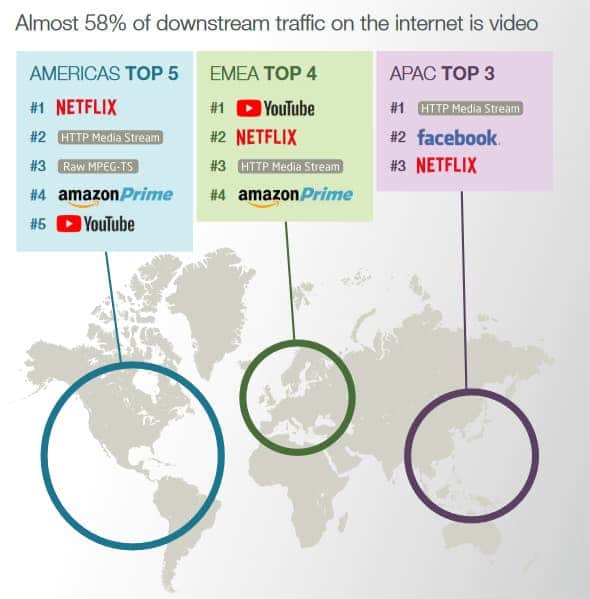
Surprisingly enough, many times Network engineers can spot not only programs that are consuming way too much bandwidth, but users who are taking advantage of lax content filtering policies and using free time in the office to watch streaming videos, browse Youtube, Netflix, Facebook, streaming mp3 websites and much more.
On top of end-users, network admins can also trace odd outbound IP traffic to potentially catch botnets, viruses, and potential security breaches that made their way into the network already.
What should you look for in bandwidth monitoring tools?
We reviewed the market for network traffic monitoring software and analyzed the tools based on the following criteria:
- A system that is able to communicate with switches and routers from all vendors
- Utilities for traffic shaping
- VLAN analysis and management
- The option to select specific conversations
- A top traffic generator report
- An opportunity for a cost-free assessment period through a free trial or a demo
- A good deal that represents a suitable price for the functions offered
With these selection criteria in mind, here's a list of the top bandwidth monitoring software and tools for Windows/Linux we recommend all network engineers, admins, and IT Professional's use within their Perimeter to gain a greater insight into usage of their network resources.
The Best Software for Monitoring Your Bandwidth Usage
Our methodology for selecting network monitoring tools and software:
We reviewed the bandwidth monitoring tools and software market and analyzed the options based on the following criteria:
- An autodiscovery system to log all network devices
- Alerts and automation features
- Level of detail reported
- Graphical interpretation of data, such as charts and graphs
- A free trial period, a demo, or a money-back guarantee for no-risk assessment
- A good price that reflects value for money when compared to the functions offered
With these selection criteria in mind, we have defined a list of the best bandwidth monitoring software and tools for network traffic usage.
1. ManageEngine NetFlow Analyzer – FREE TRIAL
ManageEngine NetFlow Analyzer uses flow protocols to monitor traffic flow around the network. It can be useful for network capacity planning and traffic shaping.
Key Features:
- Bandwidth Optimization: NetFlow Analyzer leverages different flow technologies to provide comprehensive visibility into your network bandwidth usage. Its real-time insights optimize your network performance, enabling your critical applications to run smoothly.
- Comprehensive Traffic Analysis: This traffic analysis tool collects and analyzes your network traffic to provide insights into who uses your bandwidth and the applications consuming the maximum bandwidth. Using this information, you can create or modify policies to streamline usage and plan your capacity accordingly.
- Network Forensics: With the insights from NetFlow Analyzer, you can detect a wide range of external and internal security threats. Its Continuous Stream Mining Engine technology analyzes context-sensitive information to provide accurate insights, enabling you to take proactive measures against potential DDoS attacks.
Unique Feature
ManageEngine provides the option of running NetFlow Analyzer on an AWS account. Even when it is on a cloud platform, the tool will monitor a network through the installation of a local agent.
Why do we recommend it?
ManageEngine NetFlow Analyzer is recommended for several reasons including its competitive pricing, integration capabilities, rich functionality, and ease of administration. The package is able to communicate with switches using all of the major flow protocols, which makes it suitable for use on a multi-vendor network.
The Free version of this tool give you the ability to monitor any 2 Interfaces from a Device, which is bit limited, but will give you the data your are looking for from your router ports.
This system is able to extract traffic data from network devices using the Netflow, sFlow, IPFIX, J-Flow, Netstream, and AppFlow protocols. These protocols can all be active on the monitoring system simultaneously.
The package also implements Cicso NBAR detection, which enables you to perform protocol analysis for capacity planning.
As with other software packages from ManageEngine, this one also gives you the ability to setup Alerts based on certain thresholds you specify and generate reports based on several parameters, including:
- Volume Utilization
- Interface Speed
- Packet Transfers
Who is it recommended for?
ManageEngine NetFlow Analyzer is a powerful network monitoring tool for IT professionals, particularly network admins. The tool is a great fit for organizations that already use other ManageEngine products, and for businesses that are looking to save money.
Pros:
- Features a host of additional network management tools to complement bandwidth monitoring
- A range of flow protocols provide the ability to monitor a multi-vendor network
- Makes charting traffic patterns and high usage times easy with flexible visualization and alerting tools
Cons:
- NetFlow Analyzer is part of the ManageEngine suite of networking tools that takes time to fully learn and explore
ManageEngine NetFlow Analyzer is a software package that will run on Windows Server, Linux, or AWS. The system is available in a Free edition, but that is limited to monitoring two interfaces. You can examine the full, paid version with a 30-day free trial.
EDITOR'S CHOICE
ManageEngine NetFlow Analyzer is our top pick for bandwidth monitoring software because this package provides a range of data extraction options, which include flow protocols and packet sampling. The system implements Cisco NBAR to give you traffic data per protocol, letting you see which applications are generating the most traffic on your network. Plan for traffic shaping methods with this tool or identify whether the network needs more physical capacity in order to fully process current traffic volumes and cater to increasing growth trends. NetFlow Analyzer can reveal why your network is dropping packets or delivering packets out of sequence or at irregular rates. This service is able to able to monitor LANs, wireless networks, and WANs. It is particularly essential for businesses that rely on interactive protocols, such as video streaming of VoIP.
Download: Get a 30-day free trial
Official Site: manageengine.com/products/netflow/
OS: Windows Server, Linux, and AWS
Related Post: Best Netflow Analyzers and Collectors for Windows
2. Site24x7 Network Monitoring- FREE TRIAL
Site24x7 is a cloud platform of monitoring systems and the Network Monitoring module is one of its units. This covers both device monitoring and traffic analysis. The bandwidth monitoring features of the tool use NetFlow, sFlow, J-Flow, CFlow, IPFIX, AppFlow, and NetStream to extract traffic statistics from network devices.
Key Features:
- Comprehensive Monitoring: Site24X7 is a comprehensive tool for monitoring bandwidth consumption and traffic from multiple devices. It monitors data from routers, firewalls, wireless devices, UPS, switches, VPNs, printers, storage devices, WAN devices, and more. Also, it supports multiple vendors, making it ideal for any tech stack.
- Built-in Templates: Another key aspect of Site24X7 is its built-in device templates that simplify autodiscovery and classification. Its 450+ templates cover most vendors and automate the classification process with little human intervention.
- Well-Designed Dashboard: Site24X7’s dashboard is well-designed and provides information about the top devices using your bandwidth. You can also drill down information about the response time, packet loss data, bandwidth utilization, and errors. This dashboard acts as a one-stop shop for all your data.
Why do we recommend it?
We recommend Site24x7 for several reasons. The monitoring tool is quite comprehensive, affordable, and easy to use. Among its wide range of features, it is worth mentioning Site24x7’s valuable alerts and detailed metrics.
Alongside its traffic analysis services, this package also uses SNMP to constantly monitor device availability and statuses. This mechanism enables the system to discover all of the devices on a network. It creates a network inventory and a network topology map.
Who is it recommended for?
We recommend Site24x7 for businesses of any size looking for a cost-effective solution to monitor bandwidth. Although the tool is especially useful for IT professionals, since it is quite easy to use, it can also be used by non-technical users.
Pros:
- SaaS package delivered from the cloud
- Storage for traffic data
- Automated and manual traffic analysis utilities
Cons:
- No on-premises version
Site24x7 creates packages of modules that include network monitoring along with server and application monitoring. Some packages also include website monitoring and log management. You can examine this system with a 30-day free trial.
3. BitMeter OS
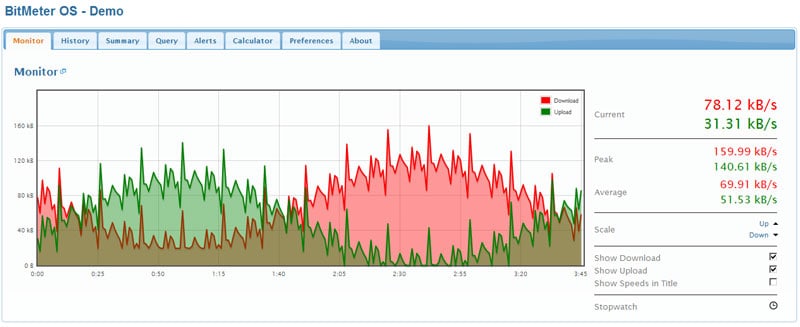
BitMeter OS is an open-source solution that works for Windows, Linux and Mac OSX and is useful for keeping track of all network usage on your LAN. You can monitor bandwidth information either through the Web-Interface or Command-Line tools that they offer.
Key Features:
- Multiple Access Options: BitMeter OS collects data about your internet usage, and you can view it through a web browser or using command line tools. Moreover, the web interface displays various graphs and charts to show internet usage patterns. With this data, you can better understand the changes to your internet usage and can take steps accordingly.
- Data Queries: The built-in Query pane provides detailed information about your bandwidth usage on a specific day. You can also export this data to a spreadsheet for further analysis and processing. Note that these values are updated every second to provide near real-time data.
- Utilities: BitMeter OS comes with many utilities that can save time and effort. For example, you can configure it to send alerts when internet usage exceeds a specified limit. Similarly, you can use the calculator utility to know how long it will take to upload or download a file.
Why do we recommend it?
We recommend BitMeter OS because it is a lightweight and open-source tool. It is completely capable of monitoring data usage in real time and also setting alerts.
One of the only downsides to this program is that you'll need to have Python installed on your Machine before you install the desktop version of the tool. The program was last updated in August 2014, but many are still using it to monitor usage of bandwidth in their networks.
Who is it recommended for?
BitMeter OS is recommended for individuals (IT pros or non-IT pros) who want to track their data consumption and avoid exceeding usage limits. It can do some basic monitoring and alerting, but it won't tell how much data each app is using.
Pros:
- Open-source networking monitor, great for building your own tools and features on top of
- Cross-platform – available for Windows, Linux, and Unix
- Interface and data visualizations are minimalist and easy to read
Cons:
- Is fairly outdated, receives little support and limited updates
Related Post: All About Network Throughput
4. Paessler PRTG Bandwidth Monitor
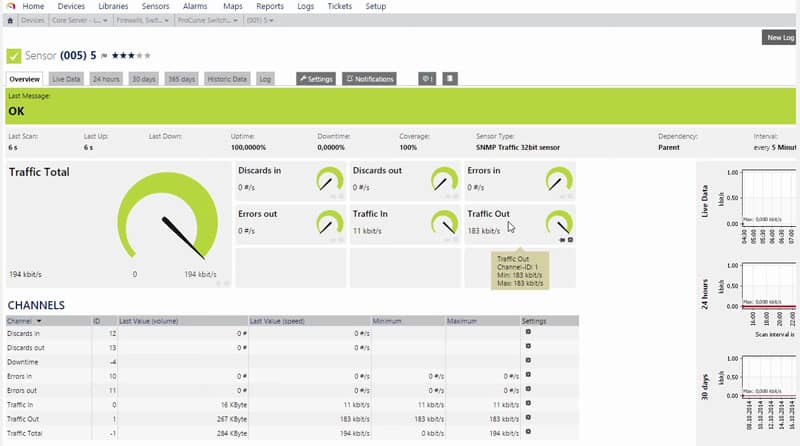
Paessler PRTG is very well known in the Tech industry as providing great tools for pretty good prices. We've included their free version of the tool that allows up to 100 Sensors for Free at no additional cost.
Key Features:
- Measures all Traffic: A highlight of PRTG is that it monitors data on all routers, regardless of the protocol. Its support for SNMP, WMI, NetFlow, jFlow, sFlow, and IPFIX makes it a versatile option to measure all traffic throughout your network. It can also track all incoming and outgoing traffic to understand which applications or servers use the most bandwidth.
- Troubleshoot Issues: PRTG comes with 20+ preconfigured sensors for monitoring bandwidth. You can set up these sensors with a simple click, easing installation. At the same time, you can add or remove sensors at any time to meet your preferences. With such flexibility and insights, you can quickly identify and troubleshoot bandwidth issues.
- Helps with Capacity Planning: PRTG monitors your bandwidth usage continuously and notifies you when you are closer to the maximum limit. This notification will help you plan your capacity better and can ensure that your critical applications don’t face any impact.
Unique Feature
The standout feature of PRTG Network Monitor is its flexible and cost-effective license. Additionally, it is also worth mentioning its compatibility. You can use this tool with various protocols and technologies.
Why do we recommend it?
PRTG Network Monitor is recommended for its ease of use, comprehensive features, and flexible licensing. It provides a great structure and overview of devices, systems, load, usage, availability, and traffic. It also offers customizable alerting.
PRTG has a great table detailing what their software is good at and where it lacks in terms of features.
We'll summarize this quickly to show you exactly what the strengths and weaknesses of this software are: Using WMI and SNMP, you can get a good indication of the volume or amount of traffic at the IP level (layer 3 levels) and give you a good indication of layer 2 and layer 3 counters and events, including errors and broadcasts you have.
On the flip side, it also acts as a packet sniffer which will give you a good overview of Layer 4 services.
Who is it recommended for?
PRTG Network Monitor is recommended for any IT professional, especially network administrators and engineers. Its flexible licensing model based on sensors makes it suitable for businesses within any industry and size.
Pros:
- Free trial that converts to a limited freeware version after expiration
- Uses multiple protocols for monitoring allowing for a wide variety of uses and monitoring integrations
- Supports custom sensors to be built for in-house applications
- Great option for companies looking for other monitoring solutions in the PRTG ecosystem
Cons:
- Is a very comprehensive platform with many features and moving parts that require time to learn
Paessler PRTG is a great tool if you looking to really scale up due to its vast list of sensors, alerts, and alarms that are built into the program itself. Setup is a little more involved than our Top pick, be aware of that, but nonetheless, it's a great option. You can download a 30-day free trial. The download is free to use indefinitely for up to 100 sensors!
5. SolarWinds NetFlow Traffic Analyzer
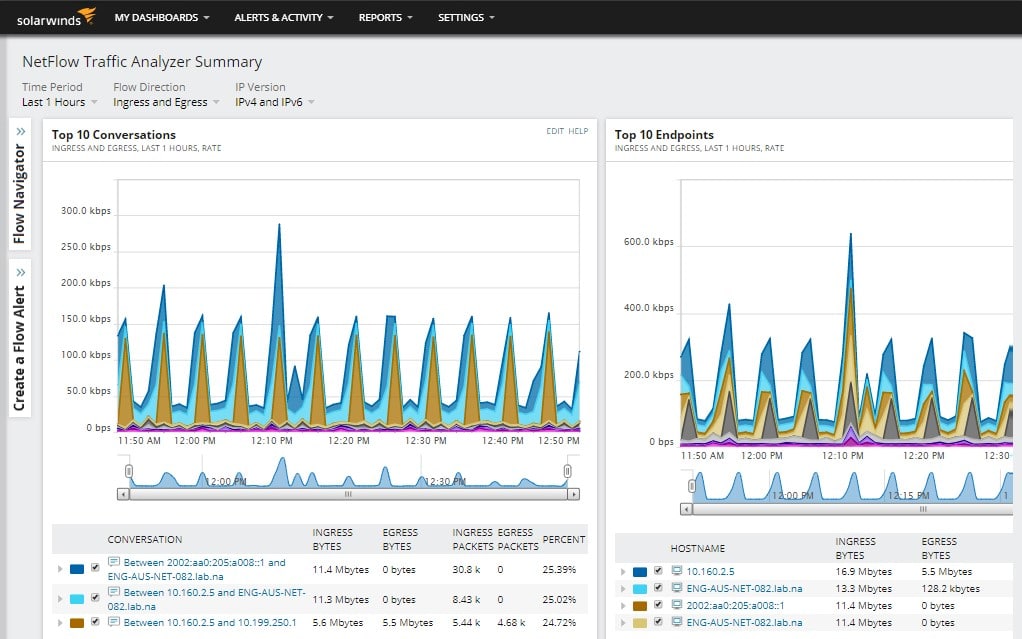
SolarWinds NetFlow Traffic Analyzer is a comprehensive package for examining bandwidth provision on a network and it can also watch over VMWare vSphere activity. This service offers network flow monitoring, application identification, wireless network monitoring, performance analysis, bottleneck identification, problem alerting, and traffic shaping.
Key Features:
- Bandwidth Monitoring: Using NetFlow Traffic Analyzer, you can understand more about your bandwidth utilization. It displays detailed statistics on bandwidth usage by application, protocol, and IP address group. Armed with this data, you can make the required policies.
- Network Traffic Analysis: You can do an accurate and in-depth network traffic analysis with NetFlow Traffic Analyzer to detect issues and understand their root cause. This information helps to fix the underlying cause quickly.
- Generate Reports: Network Traffic Analyzer generates insightful reports by correlating traffic data. It can come in handy for making informed decisions and for understanding network traffic patterns.
Unique Feature
SolarWinds NetFlow Traffic Analyzer’s unique feature is its ability to give you a deep and detailed look at your network traffic patterns. Additionally, the tool also allows you to customize the reports and analytics to fit your specific needs, which is great if you have specific monitoring or reporting requirements.
Why do we recommend it?
We recommend SolarWinds NetFlow Traffic Analyzer because it is easy to set up and use, and it provides a wealth of information about what's going on on your network. You can use it to identify bandwidth usage, potential bottlenecks, and more. It also makes it easy to visualize your network traffic data in charts and tables.
The analyzer sets itself up by searching the network as soon as it is installed on a connected server. The system can communicate with NetFlow, IPFIX, J-Flow, sFlow, and NetStream. All of those messaging protocols are very similar and the original system in the group is NetFlow, which is why this tool is called the NetFlow Traffic Analyzer, even though it isn’t limited to communicating with that system.
By examining the port number in the headers of traveling packets, the NetFlow Traffic Analyzer can segment throughput data by protocol and, therefore, application. This is a useful insight into network activity because it lets you see the growth in traffic be application. With this categorization, you can see whether there is a growth trend in the activity on the network that is created by a specific application. It is also interesting to look at what times of the day each application is most active.
With the knowledge gained from the NetFlow Traffic Analyzer, you can start taking steps to ensure that trend growth in traffic is accounted for and implement changes in hardware layout. Another approach would be to move tasks that are not time-sensitive to out-of-hours processing. You could also implement queueing at switches to ensure that priority, interactive traffic always gets through unhindered.
Who is it recommended for?
SolarWinds NetFlow Traffic Analyzer is recommended for companies in all industries and sizes. The tool is built for network and systems admins who need a breadth of information on the network.
Pros:
- Simple, accurate real-time monitor with no unnecessary features or bloat
- Easy graphing can help visualize traffic flow with time and events
- Threshold-based alerts are flexible for networks both large and small
- Comes bundled with SolarWinds Network Analyzer
Cons:
- Designed for networking professionals, non-technical users may struggle using its features and monitors
6. SoftPerfect NetWorx
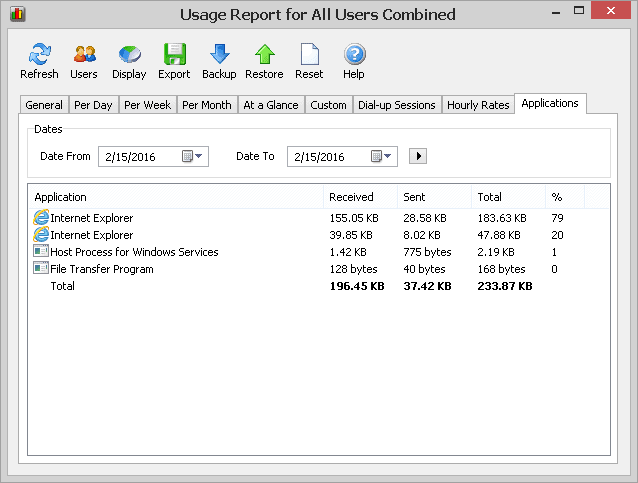
NetWorx is a fairly straightforward tool that we've recently reviewed and are including in this list.
Key Features:
- Flexibility in Tracking: NetWorx is highly versatile in what it can track for you. Starting from adapters and routers to the applications that access your internet, NetWorx can monitor everything. Moreover, it can gather and analyze historical data to help understand trends and patterns.
- Built-in Tests: You can leverage NetWorx’s built-in speed test to know if you are getting the promised speed from your internet provider. You can run this test on demand or at a determined schedule. Moreover, you can track downtime and monitor your pings at any time.
- Detect Suspicious Activity: NetWorx continuously monitors data usage and identifies any abnormal patterns or spikes that could indicate an attack. With this tool, you can detect and mitigate any suspicious activity before they impact your network.
Why do we recommend it?
NetWorx is recommended for its versatility and powerful features. Aside from helping you monitor and manage bandwidth usage, it can also help identify network issues, ensure compliance with ISP limits, and detect suspicious activity.
This little Windows tool can run on Windows 10, Windows 8, Windows 7, Windows XP and Windows Server 2003, Windows Server 2008 and Windows Server 2012 – 32 bit and 64 Bit versions.
It has a FREEWare License and has a nifty interface that shows the very basics of monitoring your network traffic locally, along with viewing traffic of networked devices, which can be configured under the “Monitored Interfaces” portion of the Settings section.
This program is meant to monitor your Local Machine, but digging a little further into the documentation, you can see it has the ability to monitor traffic from a router or gateway that uses SNMP or uPnP protocols.
NetWorx will Poll these devices every 1 second to plot all the data on a graph, and if your a home user and are using a consumer-grade network device, chances are the device will not support polling at that frequent of an interval, but it's still worth a try.
Business-grade routers and gateways will however have the ability send SNMP data that often. It's not a Fully-featured tool, but has the bones to get some good data, especially if you are trying to diagnose a particular machine or application.
Who is it recommended for?
NetWorx is an ideal network monitoring tool suitable for technical and non-technical users. It is perfect for business looking to assess bandwidth usage, identify network problems, and prevent security breaches.
Pros:
- Lightweight tool uses little system resources
- Easy to use, great for junior admins and non-technical users
- Supports endpoint monitoring as well as infrastructure monitoring through SNMP/uPnP
Cons:
- Better suited for smaller networks and one-off troubleshooting
- Could use better monitors and alerts for continuous network monitoring
Conclusion
Finding the right network traffic monitor for examining what's coming in and going out of your network is a good way of having full control over it. We recommend you grab one of these Free downloads and test to see which one works the best for your needs.
Some have more options than others, but all-in-all, a good network traffic and bandwidth monitoring software is going to show you the data you need to know – Which Device, Application or User is using the most bandwidth.
Check out other related articles:
Network Traffic Generator and Stress Testing Tools for LAN & WAN Bandwidth
Best Router Monitoring Software & Tools for Bandwidth & Traffic Analysis
Top 25 WiFi Tools for Analysis, Security, and Monitoring of Wireless Networks